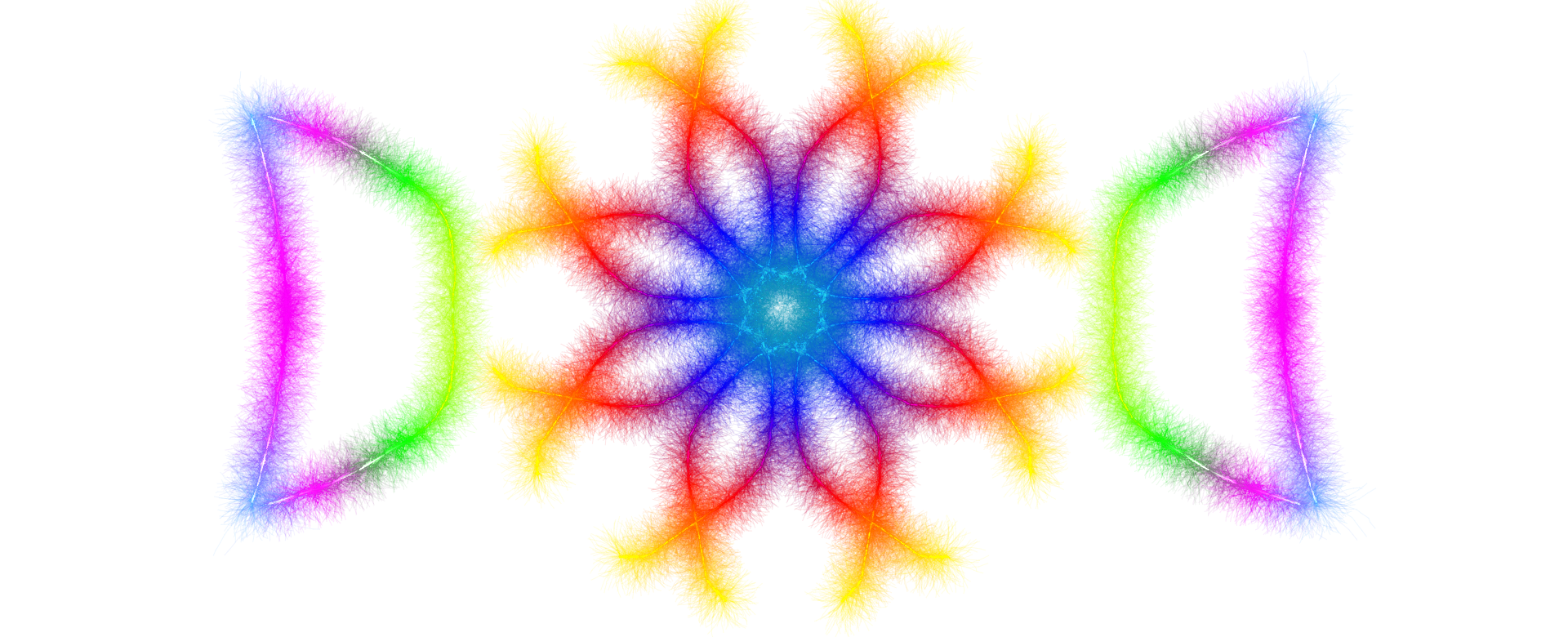Welcome to Pie Chart Creator
The Pie Chart Creator is a powerful, browser-based web application designed to help users create professional,
customizable pie charts without any coding knowledge. This comprehensive tool offers real-time visualization,
extensive customization options, and multiple export formats, making it perfect for presentations, reports,
data analysis, and educational purposes.
🎯 Key Features at a Glance:
- Interactive data entry with live chart updates
- Multiple chart types (standard, donut, semi-circle)
- Slice explosion effects for emphasis
- Five professional color schemes
- CSV, Excel, JSON, and Google Sheets import
- Export to PNG, JPG, SVG, and PDF formats
- Comprehensive data analysis tools
- Responsive design for all devices
Getting Started
1Understanding the Interface
The application features a clean, two-panel layout. The left sidebar contains all customization controls and
data management tools, while the right panel displays your live chart preview. On mobile devices, these panels
stack vertically for optimal viewing. The sidebar is resizable on desktop—simply drag the divider to adjust
the workspace according to your preferences.
2Entering Your Data
The application comes pre-loaded with sample data (Sales, Marketing, Development, Support, Research) to help
you understand the interface. To create your own chart, navigate to the Data Configuration
section in the sidebar. Here you'll find an interactive data table where each row represents a slice of your
pie chart.
For each data entry, you can specify:
- Label: The name or category of the slice (e.g., "Product A", "Q1 Sales")
- Value: The numerical value representing the size of the slice
- Color: Click the color picker to choose a custom color for each slice
- Actions: Use the delete button to remove unwanted data entries
💡 Pro Tip: Values are automatically converted to percentages, so you don't need to calculate
proportions manually. Simply enter your raw numbers, and the application handles the rest!
3Adding and Removing Data
To add new data slices, click the "Add Data" button located below the data table. This creates
a new row with default values that you can immediately customize. To remove a slice, click the red delete button
in the Actions column of the corresponding row. The chart updates instantly with every change you make.
Chart Types and Styles
Selecting Chart Subtypes
The Pie Chart Creator offers three distinct chart subtypes, each serving different visualization needs:
-
Standard Pie Chart: The classic circular chart showing proportional data distribution.
Perfect for displaying relative sizes of categories where the whole represents 100% of your data.
-
Donut Chart: Similar to a standard pie chart but with a hollow center, creating a ring
shape. This modern variation is excellent for emphasizing individual segments and can make percentage
values more readable.
-
Semi-Circle Chart: Displays data as a half-circle (180 degrees), ideal for dashboards
or when vertical space is limited. This format works exceptionally well for gauge-like visualizations.
Switch between these types using the radio buttons in the Pie Chart Types section. The chart
regenerates smoothly with your selected style while preserving all customization settings.
Exploding Slices for Emphasis
One of the most powerful features is the ability to "explode" individual slices—pulling them away from the
center to draw attention to specific data points. This is particularly useful when presenting key findings or
highlighting important categories.
To explode a slice, navigate to the Slice Explosion section and check the box next to the
slice you want to emphasize. You can explode multiple slices simultaneously. The legend automatically indicates
exploded slices with an "[Exploded]" label, and tooltips also reflect this status.
Color Schemes and Customization
Applying Color Schemes
The application includes five professionally designed color schemes that can be applied with a single click:
- Default: Professional blue, red, green, and gold tones suitable for business presentations
- Gradient: Smooth color transitions that create visual harmony across slices
- Vibrant: Bold, saturated colors that make charts pop on screens and projectors
- Pastel: Soft, muted tones perfect for elegant reports and print materials
- Monochrome: Grayscale variations ideal for black-and-white printing or formal documents
Select a scheme from the Enhanced Colors section, and all slices update immediately. The color
preview bar shows all colors in the selected scheme at a glance. You can apply a scheme first, then individually
customize specific slice colors using the color pickers in the data table.
Background Customization
Control the chart's background appearance using the background color picker and opacity slider in the
Customization section. The opacity slider ranges from 0% (transparent) to 100% (solid), allowing
you to create layered effects or ensure the chart integrates seamlessly with your presentation background. The
current opacity percentage is displayed next to the slider for precise control.
Chart Labels and Display Options
Title and Legend Configuration
Give your chart context by adding a descriptive title in the Chart Title field under
Chart Labels. The title appears prominently at the top of your chart in a bold, readable font.
Leave the field empty if no title is needed.
The legend can be toggled on or off using the Show Legend checkbox. When enabled, choose from
four positioning options: top, bottom, left, or right. The legend displays each slice's label, value, and percentage,
with optional visual indicators for exploded slices.
💡 Pro Tip: For charts with many slices, positioning the legend on the right or bottom prevents
overcrowding and maintains readability.
Data Labels and Tooltips
Data labels appear directly on each slice, providing immediate context without requiring users to reference the
legend. Enable or disable them using the Show Data Labels checkbox. Choose your preferred format
from the Data Label Format dropdown:
- Percentage: Shows only the percentage (e.g., "35.0%")
- Value: Displays the raw numerical value (e.g., "35")
- Both: Combines value and percentage (e.g., "35 (35.0%)")
- Label: Shows the category name on the slice itself
Interactive tooltips appear when hovering over any slice, showing detailed information including label, value,
percentage, explosion status, and the total sum. Toggle tooltips using the Show Tooltips checkbox.
Animation Settings
Control how the chart appears when loaded or updated using the Animation Duration slider.
Values range from 0ms (instant) to 3000ms (3 seconds). The default 1000ms provides a smooth, professional
animation that draws attention without being distracting. Set it to 0 for presentations where instant updates
are preferred.
Importing Data
Supported File Formats
Rather than manually entering data, you can import existing datasets from various sources. The application supports:
- CSV (Comma-Separated Values): Universal format compatible with Excel, Google Sheets, and databases
- Excel Files: Both .xlsx (modern) and .xls (legacy) formats
- JSON (JavaScript Object Notation): Structured data format for web applications and APIs
- Google Sheets: Direct integration with Google Sheets public links
- Excel 365: Cloud-based Excel files from Microsoft 365
Importing Process
Click the "Import Data" button in the Data Configuration section. Select your
file using the file browser dialog. The application automatically detects the file format and processes the data.
The current mode is "Row-wise data interpretation," which means each row becomes a data point, and non-numerical
columns are automatically ignored.
⚠️ Important: Ensure your data files have clear column headers (Label, Value) and contain valid
numerical data in the value column. Files with formatting errors will display an error message with troubleshooting
guidance.
Exporting Your Chart
Available Export Formats
Once your chart is perfect, export it in your preferred format using the Chart Actions section.
The application offers four professional output formats:
-
PNG (Portable Network Graphics): High-quality raster format with transparent background support.
Ideal for web use, presentations, and digital documents. Recommended for most use cases.
-
JPG (JPEG): Compressed raster format with smaller file sizes. Best for email attachments and
situations where file size matters. Note that JPG does not support transparency.
-
SVG (Scalable Vector Graphics): Vector format that scales infinitely without quality loss.
Perfect for print materials, logos, and professional publications. Can be edited in design software like
Adobe Illustrator or Inkscape.
-
PDF (Portable Document Format): Universal document format that preserves exact chart appearance
across all devices and platforms. Excellent for reports, academic papers, and archival purposes.
Click the corresponding button (Download PNG, Download JPG, Download SVG, or Download PDF) to instantly save your
chart. Files are named descriptively and timestamped for easy organization.
Chart Analysis
Generating Insights
The built-in analysis feature provides comprehensive statistical insights about your data. Click the
"Generate Analysis" button in the Chart Analysis section to receive:
- Total number of categories and sum of all values
- Identification of the largest and smallest slices with percentages
- List of all exploded slices for emphasis tracking
- Current chart type and configuration summary
- Data distribution patterns and recommendations
This analysis appears below the button in a formatted panel, making it easy to include statistical summaries in
your reports or presentations. The analysis updates each time you click the button, reflecting any data changes
you've made.
Sharing and Embedding
Collaboration Options
The Share & Embed section provides tools for collaboration and distribution. Generate shareable
links to your chart configuration, allowing colleagues to view or edit your work. Embed codes enable you to integrate
charts directly into websites, blogs, or content management systems without hosting the files separately.
💡 Pro Tip: Use embedding for dashboards and reports that need live chart updates. Any changes you
make to the source chart automatically reflect in all embedded instances.
Advanced Tips and Best Practices
Data Presentation Guidelines
- Limit your pie chart to 5-7 slices for optimal readability. More categories can make the chart cluttered.
- Arrange slices in descending order by value, starting from the 12 o'clock position and moving clockwise.
- Use exploded slices sparingly—typically only for the most important 1-2 categories.
- Ensure sufficient color contrast between adjacent slices for accessibility and clarity.
- Consider using a donut chart when you need to add context text in the center space.
Performance Optimization
- For large datasets (20+ slices), reduce animation duration for faster rendering.
- When creating multiple similar charts, save one as a template and modify the data only.
- Use SVG export for charts that will be resized frequently to maintain quality.
- Clear browser cache if the application behaves unexpectedly after updates.
Accessibility Considerations
- Always include a descriptive chart title that explains what the data represents.
- Enable legends so screen readers can interpret the data structure.
- Choose color schemes with sufficient contrast for color-blind users (monochrome works well for this).
- Consider providing data tables alongside charts in formal documents for complete accessibility.
Troubleshooting Common Issues
Chart Not Displaying
If your chart doesn't appear, verify that you have entered valid numerical values in the data table. Check your
browser console (F12 key) for error messages. Ensure you're using a modern browser (Chrome, Firefox, Safari, or
Edge from the past two years).
Import Failures
Import errors typically occur due to file formatting issues. Ensure your CSV or Excel file has consistent column
structures, with the first row containing headers. Remove any empty rows or special characters that might disrupt
parsing. For Google Sheets, verify that the sharing link is public.
Export Quality Issues
If exported images appear blurry, try using SVG or PDF formats instead of PNG/JPG. These vector formats maintain
quality at any size. For raster exports, ensure your browser zoom level is at 100% before exporting for best results.
🎓 Learning Resources:
For additional support, refer to the inline help tooltips throughout the application. Hover over any control
or setting to see contextual guidance. The application also includes comprehensive error messages that provide
specific troubleshooting steps when issues occur.
Conclusion
The Pie Chart Creator is designed to make data visualization accessible, efficient, and professional. Whether
you're a business analyst preparing quarterly reports, an educator creating teaching materials, a researcher
visualizing study results, or a student working on presentations, this tool provides everything needed to create
impactful pie charts quickly.
With its intuitive interface, real-time updates, extensive customization options, and professional export
capabilities, the Pie Chart Creator eliminates the complexity traditionally associated with chart creation tools.
No installation is required—simply open the application in your browser and start creating beautiful, data-driven
visualizations immediately.
Remember that effective data visualization is both an art and a science. Use the tools provided to experiment with
different styles, colors, and configurations until you find the perfect representation for your data story. The
real-time preview ensures you can see every change instantly, making the creative process smooth and enjoyable.
🚀 Ready to Begin?
Close this tutorial and start exploring the application. Don't hesitate to experiment—you can always click the
"Tutorial" button at any time to return to this guide. Happy charting!