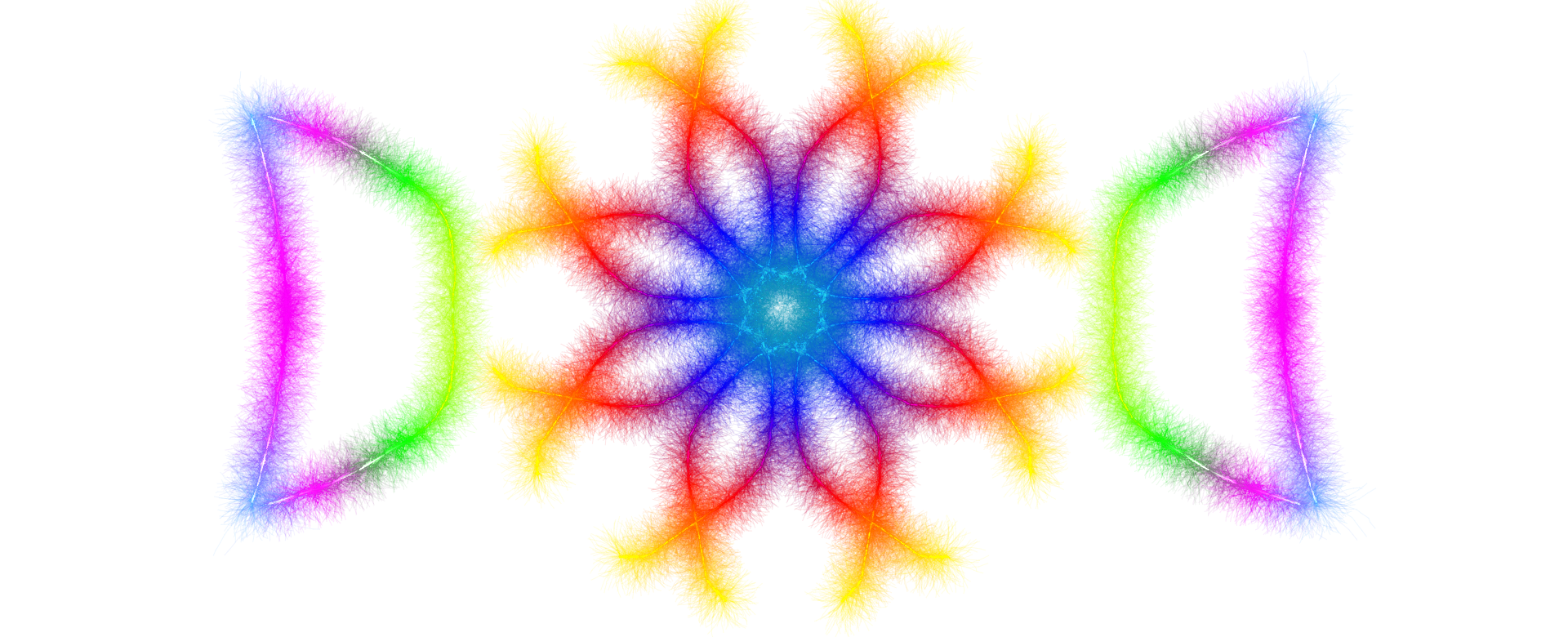
Professional Creative Tools Suite
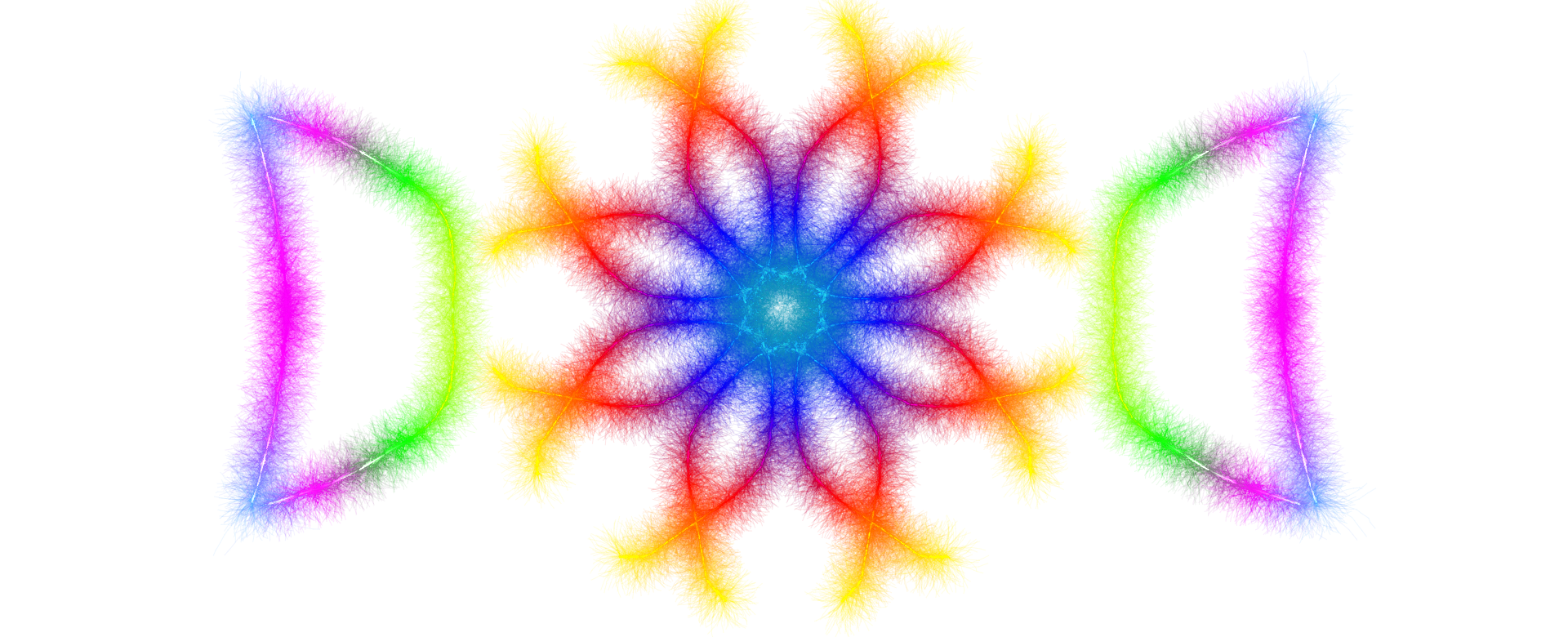
Professional Creative Tools Suite
Welcome to our free online PDF and Image combiner tool! This powerful, easy-to-use application allows you to combine multiple PDF documents and image files (JPG, PNG, and BMP formats) into a single, organized PDF document. Whether you're consolidating business reports, creating a photo album, or compiling research materials, our tool makes the process simple, fast, and completely secure.
There are two convenient ways to add files to the combiner. The first method is the drag-and-drop feature. Simply select your PDF and image files from your computer's file explorer, then drag them directly into the designated drop zone on the page. The drop zone will highlight when you hover over it with files, indicating it's ready to receive your documents. Release the mouse button, and your files will be instantly added to the queue.
Alternatively, you can click on the drop zone area, which will open your system's file browser. Navigate to the folder containing your files, select one or multiple files by holding the Ctrl key (Windows) or Command key (Mac), and click "Open." The tool supports simultaneous selection of multiple files, making it incredibly efficient when you need to combine numerous documents at once.
Our PDF combiner supports four primary file formats, each serving different purposes. PDF files are the standard document format and will be combined page-by-page in the order you specify. JPEG and JPG images (which are the same format with different extensions) are commonly used for photographs and web images. PNG files support transparency and are ideal for graphics, logos, and screenshots. BMP files, while less common today, are also supported and will be automatically converted to ensure compatibility.
We've added a powerful compression feature that helps you reduce the file size of your combined PDF. Enable the compression option by checking the checkbox, then choose your preferred compression level. Maximum compression is ideal for digital sharing and web use, balanced compression maintains good quality while reducing size significantly, and light compression preserves the highest quality with moderate size reduction. This feature is particularly useful when dealing with image-heavy PDFs or when you need to meet file size restrictions for email or uploads.
The tool now displays real-time statistics about your files. You can see the total number of files added and the estimated combined file size. This helps you understand the approximate size of your final PDF before processing, allowing you to make informed decisions about whether to enable compression or adjust your file selection.
We've added a powerful new feature that gives you even more flexibility! Each file thumbnail now includes a "PDF" download button. Click this button to instantly convert and download that specific image as an individual PDF file. This is perfect when you need some images as separate PDFs rather than combining everything together.
Additionally, if you want to convert all your images to individual PDFs at once, use the "Download All as PDFs" button. This will automatically convert each image file to its own separate PDF and download them all to your computer. PDF files that are already in PDF format will be downloaded as-is. This feature is incredibly useful for batch converting multiple images to PDF format quickly.
One of the most powerful features of this tool is the ability to reorder your files before combining. After adding files, you'll see them displayed as thumbnails in a horizontal scrollable list. Each thumbnail shows a preview of image files or a PDF icon for document files, along with the filename underneath.
To change the order of your files, simply click and hold on any file thumbnail, then drag it to the desired position. Other files will automatically shift to make room. This drag-and-drop reordering feature is intuitive and allows you to organize your documents exactly as you want them to appear in the final combined PDF. The order you see in the list is the exact order in which the files will be combined.
If you accidentally add a wrong file or change your mind about including a specific document, you can easily remove it. Each file thumbnail has a small "×" button in the corner. Click this button to remove that specific file from the combine queue. The remaining files will stay in their current order.
If you need to start over completely, use the "Clear Files" button located below the output filename field. This button removes all files from the queue at once, allowing you to begin fresh with a new selection. This is particularly useful when working on multiple combine projects in succession.
Before combining your files, you have the option to specify a custom name for your combined PDF document. Look for the "Output name" field near the bottom of the tool. Click inside this field and type your desired filename. You don't need to include the ".pdf" extension—the tool will automatically add it for you.
If you leave this field empty, the combined document will default to "combined.pdf." Choose a descriptive filename that helps you identify the document later, such as "Project_Proposal_2025.pdf" or "Family_Photos_Summer.pdf." The tool will automatically remove any special characters that aren't allowed in filenames, ensuring compatibility across all operating systems.
Once you've added all your files, arranged them in the correct order, and optionally specified a custom filename, you're ready to create your combined PDF. Click the "Combine & Download" button. The button will temporarily display "combining..." while the tool processes your files.
The combining process happens entirely in your web browser using advanced client-side technology. This means your files are never uploaded to any server—everything is processed locally on your device. This approach ensures maximum privacy and security for your sensitive documents. It also means the tool works incredibly fast since there's no internet transfer time involved.
After a few seconds (the time varies depending on the number and size of files), your browser will automatically initiate a download of the combined PDF file. Depending on your browser settings, the file will either download to your default Downloads folder or prompt you to choose a save location.
Your privacy is our top priority. Unlike many online PDF tools that require uploading files to remote servers, our combiner operates entirely within your browser. Your files never leave your computer during the combining process. This client-side processing ensures that confidential documents, personal photos, and sensitive information remain completely private and secure. Once you close or refresh the browser tab, all file data is immediately cleared from memory.
If files aren't being added when you drop them, ensure they're in a supported format (PDF, JPG, PNG, or BMP). If the combine button remains disabled after adding files, try refreshing the page and adding your files again. If a BMP image isn't processing correctly, consider converting it to PNG or JPG format first using an image editor. For the best experience, ensure JavaScript is enabled in your browser settings, as the tool relies on it for all functionality.
We hope this guide helps you make the most of our PDF and Image Combiner tool. Whether you're a student compiling research, a professional preparing presentations, or simply organizing personal documents, this tool provides a fast, secure, and completely free solution for all your PDF combining needs.