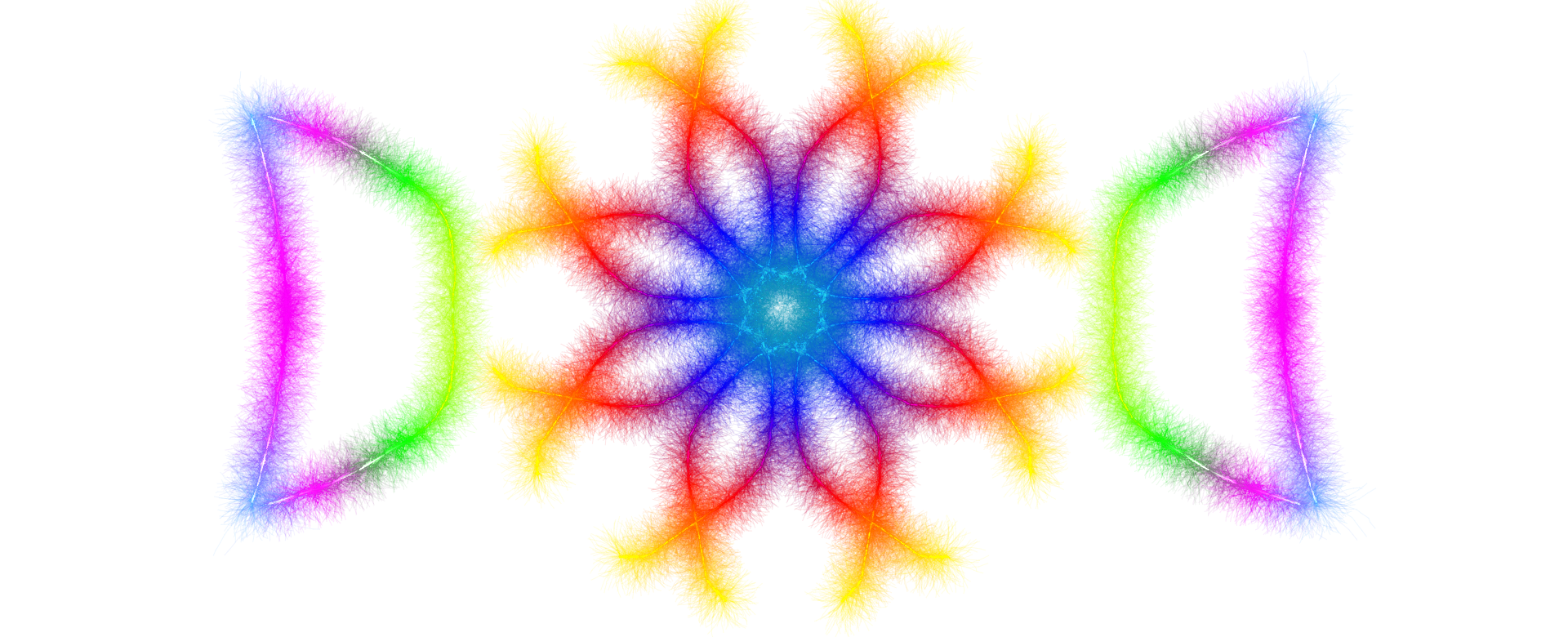Welcome to Advanced Bar Chart Generator
The Advanced Bar Chart Generator is a comprehensive, browser-based visualization tool designed to transform
raw data into stunning, professional bar charts. Whether analyzing business metrics, presenting research
findings, or creating educational materials, this powerful application provides everything needed to create
compelling visual stories with data.
🎯 Core Capabilities:
- Six distinct chart types: Vertical, Horizontal, Grouped, Stacked, Percent-Stacked, and 3D bars
- Real-time data editing with instant chart updates
- Multiple data series support for complex comparisons
- Five professional color schemes plus custom gradient creation
- Import data from CSV, Excel (.xlsx/.xls), JSON, and Google Sheets
- Export charts as PNG, JPG, PDF, and SVG formats
- Additional chart views: Pie, Doughnut, and Line charts from same data
- Comprehensive data analysis and insights generation
- Responsive, resizable interface optimized for all devices
Getting Started
1Understanding the Interface
The application features a sophisticated two-panel layout. The left sidebar houses all data entry,
customization controls, and configuration options, while the right panel displays live chart previews
that update in real-time. On desktop devices, the sidebar is resizable—simply drag the vertical divider
between panels to adjust the workspace to personal preferences. On mobile devices, the sidebar appears
as an overlay accessible via the sidebar toggle button.
2Selecting Chart Type
Begin by choosing the chart type that best represents the data. The Chart Types section
offers six options, each optimized for different data visualization needs:
- Vertical Bars: Classic columnar display with categories on the X-axis and values on
the Y-axis. Ideal for showing changes over time or comparing discrete categories.
- Horizontal Bars: Categories displayed on the Y-axis with values extending horizontally.
Perfect for long category names and ranking visualizations.
- Grouped Bars: Multiple data series displayed side-by-side for each category, enabling
direct comparison across series. Excellent for comparing performance metrics across different segments.
- Stacked Bars: Data series stacked vertically within each category to show composition
and cumulative totals. Useful for part-to-whole relationships.
- Percent-Stacked: Similar to stacked bars but normalized to 100%, emphasizing relative
proportions rather than absolute values. Best for showing percentage distributions.
- 3D Effect: Toggle the 3D checkbox to add depth and visual enhancement with rounded
corners and border styling (available for all chart types).
💡 Pro Tip: Start with Vertical or Horizontal bars for simple data, then explore Grouped
or Stacked options when comparing multiple data series. Percent-Stacked charts are particularly effective
for presentations where relative proportions matter more than absolute numbers.
3Configuring Data Structure
The Data Configuration section controls how many data series and categories to display.
Use the number inputs to specify:
- Number of Series: How many different datasets to compare (e.g., 2023 vs 2024 sales,
or Product A vs Product B). Note that single-series charts (Vertical, Horizontal) automatically limit
this to 1.
- Number of Categories: How many distinct data points or time periods to display
(e.g., Q1, Q2, Q3, Q4, or Jan, Feb, Mar).
After adjusting these values, click "Update Data Structure" to regenerate the data entry
table with the specified dimensions. The chart updates automatically to reflect the new structure.
Data Entry and Management
Manual Data Entry
The Chart Data section displays an interactive table where data can be entered directly.
Each row represents a category (e.g., a month, product, or region), and each column represents a data series.
Simply click any cell and type numerical values—the chart updates in real-time as data is entered.
Above the data table, the Series Labels section allows customization of series names.
These labels appear in the chart legend, making it easy to identify what each data series represents
(e.g., "Revenue," "Profit," "Expenses").
Quick Data Actions
- Fill Sample Data: Instantly populate the table with realistic random data to test
chart appearances and experiment with different visualizations.
- Clear All Data: Remove all numerical values from the table while preserving the
structure, providing a clean slate for new data entry.
Importing External Data
Rather than manual entry, the application supports importing data from various sources through the
Import Data section. Supported formats include:
-
CSV Files (Comma-Separated Values): Universal format compatible with Excel, Google
Sheets, databases, and programming languages. Ensure the first row contains headers, and subsequent
rows contain data.
-
Excel Files (.xlsx and .xls): Import directly from Microsoft Excel spreadsheets,
including both modern (.xlsx) and legacy (.xls) formats. The first worksheet is automatically read.
-
JSON Files: Import structured data from web applications and APIs. JSON must be an
array of objects with consistent key-value pairs.
-
Google Sheets: Link directly to Google Sheets by pasting the shareable link. Ensure
the sheet has public viewing permissions enabled.
-
Excel 365: Online Excel files from Microsoft 365 (requires additional API configuration
for private files—downloading and importing locally is recommended).
Data Scanning Modes
The Data Scan Mode setting controls how imported data is interpreted:
- Vertical Mode (Default): The first row contains category labels, and each subsequent
column represents a data series. This is the most common format for spreadsheets.
- Horizontal Mode: The first column contains category labels, and each subsequent row
represents a data series. Use this when data is organized row-wise.
The application automatically ignores non-numerical columns, making it easy to import data with mixed
content types.
⚠️ Import Requirements: Ensure data files have clear structure with headers in the first
row/column. Remove empty rows, merged cells, and special formatting before import. For Google Sheets, verify
that sharing settings allow "Anyone with the link" to view.
Customizing Chart Appearance
Labels and Titles
The Customization section provides controls for adding context to charts:
- Chart Title: Add a descriptive headline that appears at the top of the chart in
bold, large font. Examples: "Quarterly Revenue Growth," "Product Performance Comparison."
- X-Axis Label: Describe what the horizontal axis represents (e.g., "Months,"
"Product Categories," "Time Period").
- Y-Axis Label: Describe what the vertical axis measures (e.g., "Sales ($1000s),"
"Units Sold," "Percentage (%)")).
Color Schemes
The application offers multiple color customization approaches through the Enhanced Colors
section:
Preset Color Schemes
- Default: Professional palette with vibrant pinks, blues, yellows, and teals suitable
for business presentations and reports.
- Vibrant: High-saturation colors with bold magentas, greens, purples, and oranges that
pop on screens and projectors.
- Pastel: Soft, muted tones including light pinks, mint greens, and sky blues ideal for
elegant reports and print materials.
- Monochrome: Grayscale variations from dark charcoal to light gray, perfect for
black-and-white printing or formal documents.
- Gradient: Smooth color transitions from a starting color to ending color, creating
visually cohesive charts with harmonious color flow.
Advanced Color Options
Expand the Advanced Color Options section for granular control:
- Gradient Creator: When "Gradient" scheme is selected, choose custom start and end
colors to generate a personalized color progression. The preview bar shows the resulting gradient in
real-time.
- Background Color: Set the chart canvas background color (default white). Light
backgrounds work best for most applications.
- Background Opacity: Adjust transparency from 0% (fully transparent) to 100% (solid)
using the slider. This is useful for overlaying charts on colored backgrounds.
- Text Color: Change the color of all chart text including title, labels, and axis
values for optimal readability.
- Grid Color: Customize the color of gridlines on the chart axes to match the overall
design theme.
Color Actions
- Randomize Colors: Generate completely random vibrant colors for experimental and
creative visualizations.
- Reset to Defaults: Restore all color settings to original values with one click.
- Apply Color Scheme: Immediately apply the selected color scheme to the chart.
💡 Color Best Practices: Use high-contrast colors for adjacent bars to ensure visual
distinction. Pastel schemes work best for print, while vibrant schemes excel on digital displays. For
accessibility, avoid relying solely on color—use labels and legends to convey information.
Additional Chart Views
Alternative Visualizations
When using single-series charts (Vertical or Horizontal), the Additional View section
becomes available, allowing the same data to be visualized in three alternative formats:
- Pie Chart: Circular chart showing proportional slices where each category's size
represents its percentage of the total. Best for showing composition of a whole.
- Doughnut Chart: Similar to pie chart but with a hollow center, creating a modern
ring appearance. The center space can be used for displaying totals or key metrics.
- Line Chart: Data points connected by lines, emphasizing trends and changes over time.
Excellent for showing continuous data and patterns.
Select any option to display a secondary chart below the main bar chart. Both charts share the same
dataset and update simultaneously, providing multiple perspectives on the data. Each additional chart
can be exported independently using the "Download Additional Chart" button.
Exporting and Sharing
Download Formats
The Chart Actions section provides four professional export formats:
-
PNG (Portable Network Graphics): High-quality raster image with transparency support
and lossless compression. Best for web use, PowerPoint presentations, and digital documents. Recommended
for most scenarios due to excellent quality and compatibility.
-
JPG (JPEG): Compressed raster format with smaller file sizes, suitable for email
attachments and situations where storage space is limited. Note that JPG does not support transparent
backgrounds.
-
PDF (Portable Document Format): Vector-based document format that preserves exact
appearance across all devices and platforms. Ideal for professional reports, academic papers, and
archival purposes. PDFs maintain high quality at any zoom level.
-
SVG (Scalable Vector Graphics): Pure vector format that scales infinitely without
quality loss. Perfect for print materials, large-format displays, and situations requiring post-export
editing in design software like Adobe Illustrator or Inkscape. SVG files can be further customized
with code.
Click any export button to instantly download the chart. Files are automatically named with descriptive
titles and timestamps for easy organization.
Sharing and Embedding
The Share & Embed section enables collaboration and web integration:
- Generate Share Link: Creates a shareable URL that encodes the current chart
configuration, allowing colleagues to view or replicate the chart. Copy the link using the adjacent
copy button.
- Generate Embed Code: Produces HTML iframe code for embedding the chart directly
into websites, blogs, or content management systems. The embedded chart maintains interactivity and
updates when the source changes.
Data Analysis and Insights
Comprehensive Analysis
Click the "Generate Analysis" button in the Chart Analysis section to
receive an automated, comprehensive statistical report that includes:
- Total number of data series and categories
- Sum of all values across the dataset
- Highest and lowest values with their locations
- Average values per series and category
- Trends and patterns identification
- Percentage distributions and rankings
- Recommendations for data interpretation
The analysis appears in a formatted panel below the button, providing professional insights that can be
copied directly into reports or presentations. This feature is particularly valuable for quickly identifying
key takeaways from complex datasets.
Advanced Features and Tips
Responsive Design
The application automatically adapts to different screen sizes. On desktop computers, use the resizable
sidebar by dragging the vertical divider to customize the workspace. On tablets and smartphones, the
sidebar appears as a full-screen overlay accessible via the sidebar button, maximizing screen real estate
for chart viewing.
Keyboard Shortcuts
- Press Escape to close the tutorial modal
- Use Tab to navigate between data entry fields quickly
- Click anywhere outside the sidebar on mobile to hide it automatically
Data Validation
The application performs automatic data validation, ensuring that only valid numerical values are
processed. Non-numerical entries are ignored during chart generation, and error messages appear when
import operations fail, providing specific troubleshooting guidance.
Performance Optimization
- For large datasets (50+ categories), consider simplifying the chart or using aggregated data to
maintain readability.
- Disable 3D effects for charts with many categories to improve rendering speed.
- Use horizontal bar charts when dealing with long category names to prevent label overlap.
- Percent-stacked charts are ideal when absolute values vary widely but proportions are more important.
Best Practices for Effective Charts
- Limit Data Complexity: Display 5-12 categories for optimal readability. More categories
can make charts cluttered and difficult to interpret.
- Choose Appropriate Types: Use vertical bars for time-based data, horizontal bars for
rankings, grouped bars for direct comparisons, and stacked bars for composition analysis.
- Consistent Styling: Maintain consistent color schemes across related charts in
presentations or reports for professional cohesion.
- Clear Labeling: Always include descriptive titles and axis labels so viewers understand
what the chart represents without additional explanation.
- Appropriate Scale: Ensure Y-axis starts at zero for bar charts to accurately represent
proportions and avoid misleading visualizations.
- Accessibility: Use high-contrast colors and include legends so charts are readable by
people with color vision deficiencies.
Troubleshooting Common Issues
Chart Not Displaying
If the chart fails to appear, verify that numerical data has been entered in the data table. Check browser
console (F12 key) for error messages. Ensure the browser is modern (Chrome, Firefox, Safari, or Edge from
the past two years). Clear browser cache if the application behaves unexpectedly after updates.
Import Errors
Import failures typically result from file formatting issues. Ensure CSV files use standard comma
separators and UTF-8 encoding. Excel files should have data on the first worksheet without merged cells
or complex formatting. JSON files must be valid arrays of objects with consistent property names. For
Google Sheets, verify that sharing settings allow public access or "Anyone with the link" permissions.
Export Quality Issues
If exported images appear blurry or low-quality, use SVG or PDF formats instead of PNG/JPG for maximum
resolution. Ensure browser zoom is set to 100% before exporting. For presentations, PNG format with white
background generally provides the best results.
Performance Problems
If the application runs slowly with large datasets, reduce the number of categories or series. Disable
3D effects and complex gradients. Close other browser tabs to free up system resources. Consider splitting
very large datasets into multiple smaller charts.
🎓 Additional Resources:
Hover over any control in the application to see contextual tooltips with usage hints. Error messages
provide specific troubleshooting steps when issues occur. The resizable interface allows customization
of the workspace to suit individual preferences and workflows.
Conclusion
The Advanced Bar Chart Generator combines powerful functionality with intuitive design, making professional
data visualization accessible to everyone. From business analysts creating quarterly reports to educators
developing teaching materials, researchers presenting findings, or students working on assignments, this
tool provides comprehensive features for any data visualization need.
With six chart types, multiple data series support, extensive color customization, various import options,
and professional export formats, the application eliminates traditional barriers to creating compelling
data visualizations. The real-time preview ensures immediate feedback, while the responsive design enables
chart creation on any device.
Master the art of data storytelling by experimenting with different chart types, color schemes, and
configurations. The instant updates mean there's no risk in trying new approaches—simply adjust settings
until the perfect visualization emerges. Whether creating simple comparisons or complex multi-series
analyses, this tool adapts to the task.
🚀 Ready to Create?
Close this tutorial and begin exploring the application immediately. The "Tutorial" button remains
available whenever guidance is needed. Start with sample data to familiarize yourself with the
interface, then import real datasets to create meaningful visualizations. Happy charting!