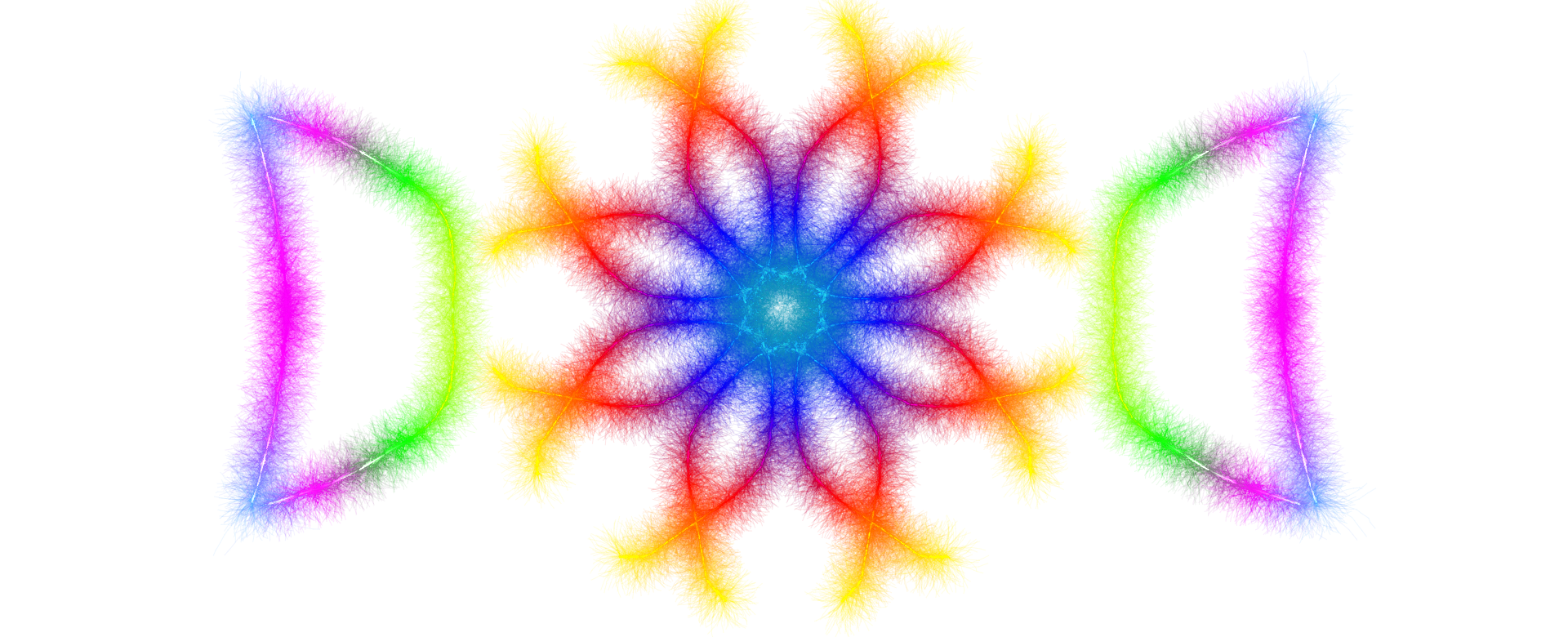
Professional Creative Tools Suite
📦 File Compressor
Compress PDF, JPG & PNG files with quality preservation
📚 How to Use the File Compressor
Getting Started
Welcome to the File Compressor tool, a powerful web-based solution designed to reduce the size of PDF, JPG, and PNG files without compromising quality. Whether you need to compress documents for email attachments, optimize images for websites, or simply save storage space, this tool handles everything directly in your browser with complete privacy. No files are uploaded to any server—all processing happens locally on your device, ensuring your data remains secure.
The File Compressor supports files up to 50MB and offers two flexible compression modes: percentage-based compression for consistent quality control and target file size compression for precise output requirements. This tutorial will guide you through each step of the compression process, from uploading files to downloading your optimized results.
Step 1: Upload Your File
Begin by selecting the file you want to compress. The tool provides two convenient upload methods to suit your preference. The first method is the drag-and-drop feature: simply locate your PDF, JPG, or PNG file in your file explorer, click and hold it, then drag it over the upload area marked with a dashed border. When you see the area highlight, release the file to initiate the upload.
Alternatively, click anywhere within the upload area to open your system's file browser. Navigate to your desired file, select it, and click "Open" to upload. Once uploaded, the tool automatically detects the file type and displays essential information including the file name, format, and original size. This information helps you make informed decisions about compression settings in the next steps.
Step 2: Choose Your Compression Mode
After uploading your file, the options section appears with two distinct compression modes. The Compression Percentage mode allows you to specify how much quality you want to retain in the compressed file. By default, the quality slider is set to 80%, which provides an excellent balance between file size reduction and visual quality. Drag the slider left to increase compression (lower quality, smaller file size) or right to decrease compression (higher quality, larger file size). The percentage display updates in real-time as you adjust the slider.
The Target File Size mode is ideal when you need your compressed file to meet specific size requirements, such as email attachment limits or website upload restrictions. Click the "Target File Size" button to switch modes, then enter your desired file size in kilobytes (KB) in the input field. The tool will automatically calculate the necessary compression level to achieve your target size while maintaining the best possible quality. Keep in mind that extremely aggressive compression targets may result in noticeable quality loss, particularly for images with complex details.
Step 3: Compress and Download
Once you have configured your compression settings, click the "Compress File" button to begin the compression process. A progress bar appears, showing the compression status in real-time. The tool processes your file using advanced compression algorithms optimized for each file type: PDF files are compressed using quality-adjusted rendering, while JPG and PNG images are processed through intelligent pixel-level optimization that preserves visual fidelity.
When compression completes, the results section displays three key metrics: original file size, compressed file size, and compression ratio (percentage of size reduction). These statistics help you evaluate the effectiveness of your compression settings. If you are satisfied with the results, click the "Download Compressed File" button to save the optimized file to your device. The downloaded file automatically includes "compressed" in its filename to distinguish it from the original.
Tips for Best Results
To achieve optimal compression results, consider these practical tips. For PDF documents, compression ratios vary depending on content type—text-heavy PDFs compress less than image-heavy PDFs. If your PDF contains high-resolution scanned images, you can achieve significant size reduction while maintaining readability by setting the quality slider between 70-80%.
For JPG images, start with 80% quality for photographs and gradually decrease if more compression is needed. JPG files are already compressed format, so expect moderate size reductions. PNG files, especially those with transparency or simple graphics like logos and diagrams, can achieve dramatic size reductions without visible quality loss. Try starting at 70% quality for PNG files and adjust based on visual inspection of the compressed result.
Always preview your compressed files after downloading to ensure quality meets your expectations. If the quality is unsatisfactory, simply click the "Reset" button to return to the upload screen and try again with different settings. Remember that compression is a trade-off between file size and quality—finding the right balance depends on your specific use case and quality requirements.