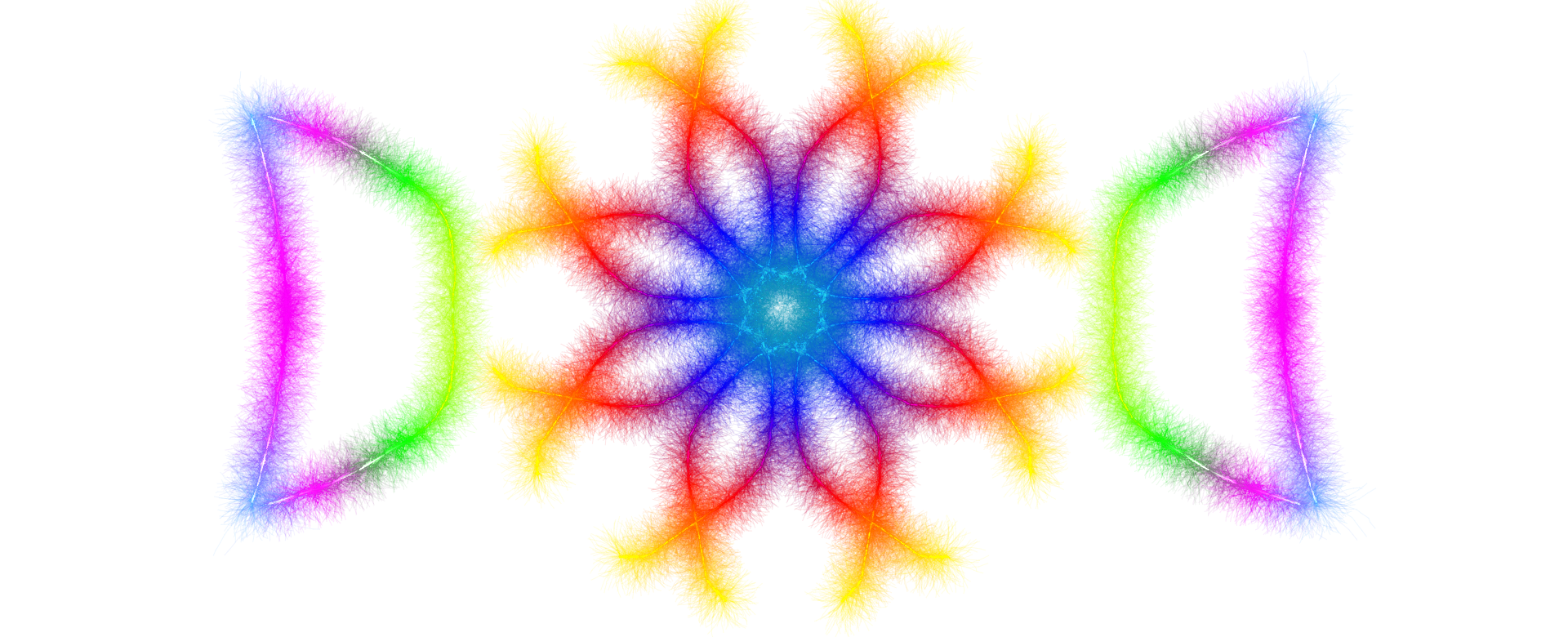PDF Splitter & Converter
Split and convert your PDF pages to JPG, PNG, or PDF files
Initializing PDF converter...
How to Use PDF Splitter & Converter
What is PDF Splitting and Conversion?
PDF splitting and conversion is the process of transforming PDF document pages into standalone files in various formats including JPG, PNG, or individual PDF files. This conversion allows you to extract visual content from PDFs, making it easier to share, edit, or embed individual pages in websites, presentations, or social media posts. Whether you need to extract a single page or convert an entire multi-page document, our free online tool handles the job efficiently without requiring any software installation.
Why Convert and Split PDF Files?
There are numerous practical reasons to convert and split PDF pages into different formats. Image files (JPG/PNG) are universally compatible across all devices and platforms, making them ideal for quick sharing via email or messaging apps. Converting PDFs to images is essential when you need to insert specific pages into presentations, create thumbnails for websites, or edit content using image editing software. Splitting PDFs into individual PDF pages allows you to extract specific sections of documents, share single pages securely, or reorganize document content. Additionally, images are often easier to upload to social media platforms, online forms, or content management systems that may not accept PDF files. Many professionals use this conversion for creating visual documentation, preserving layouts, or extracting diagrams and charts from reports.
How to Use This Tool
Using our PDF splitter and converter is straightforward and requires no technical expertise. First, click the upload area or drag and drop your PDF file directly into the designated zone. The tool accepts PDF files up to 50MB in size, accommodating most standard documents. Once uploaded, your PDF will be automatically processed, and you'll see a preview of your document pages. Next, select your preferred output format—JPG for smaller file sizes and universal compatibility, PNG for higher quality and transparency support, or PDF to split the document into individual PDF pages. You can adjust the quality slider (10%-100%) to control the output file size and image clarity. Click the "Convert All Pages" button when ready, and the tool will process all pages simultaneously. After conversion completes, you have two download options: download files individually one by one, or download all files packaged in a convenient ZIP folder for easier organization and sharing.
Understanding Output Formats
Understanding the difference between JPG, PNG, and PDF formats helps you make the best choice for your needs. JPG (JPEG) is ideal for photographs, complex graphics, and situations where file size matters. It uses compression to create smaller files, making them perfect for web use, email attachments, and quick sharing. However, JPG compression can slightly reduce image quality. PNG format provides lossless compression, meaning no quality is lost during conversion. PNG supports transparent backgrounds and is excellent for documents with text, diagrams, charts, or logos. Choose PNG when image clarity is paramount. The PDF output option splits your multi-page PDF into individual single-page PDF files, perfect for sharing specific pages while maintaining the original PDF format, quality, and text selectability. This is ideal when you need to distribute individual pages as separate documents or extract specific sections from a larger PDF.
Features and Benefits
Our converter offers several convenient features to enhance your experience. The drag-and-drop interface eliminates the need for browsing through folders—simply drag your PDF file from your desktop directly into the tool. Real-time progress indicators keep you informed throughout the conversion process, showing you exactly which pages are being processed. Once conversion completes, you can download files individually or as a single ZIP package for easier organization. The ZIP download option is particularly useful when converting multi-page documents, as it bundles all converted files into one compressed folder that's easy to download, share, and store. The preview thumbnails allow you to verify each converted page before downloading, ensuring the output meets your expectations. The quality slider lets you balance file size and image quality according to your specific requirements. Individual page download buttons provide the flexibility to download only the pages you need.
Security and Privacy
Your document security is our top priority. All conversions happen entirely within your web browser using client-side processing technology. This means your PDF files never leave your device or get uploaded to external servers. No data is stored, tracked, or accessible to third parties. You maintain complete control and ownership of your files throughout the entire conversion process. This browser-based approach eliminates privacy concerns associated with cloud-based converters and ensures that sensitive documents remain confidential. Once you close your browser, all temporary data is automatically cleared, leaving no trace of your documents on any server or cloud storage.
Tips for Best Results
To achieve optimal conversion results, ensure your PDF files are not password-protected or encrypted, as this may interfere with the conversion process. For documents with complex layouts or high-resolution images, PNG format typically produces better results than JPG. If your converted images appear blurry, try converting to PNG instead of JPG for sharper text and graphics. When you need to preserve the exact formatting and text selectability of specific pages, choose the PDF output format to split your document into individual PDF pages. Remember that image resolution affects file size—higher quality images require more storage space. For web use, JPG format at 80-90% quality usually provides the best balance between visual clarity and loading speed. The quality slider allows you to experiment with different settings to find the perfect balance for your specific needs. For professional documents or presentations, PNG or PDF formats ensure the highest quality output. When converting large documents with many pages, use the ZIP download option to keep all files organized in a single compressed folder that's easy to manage and share.