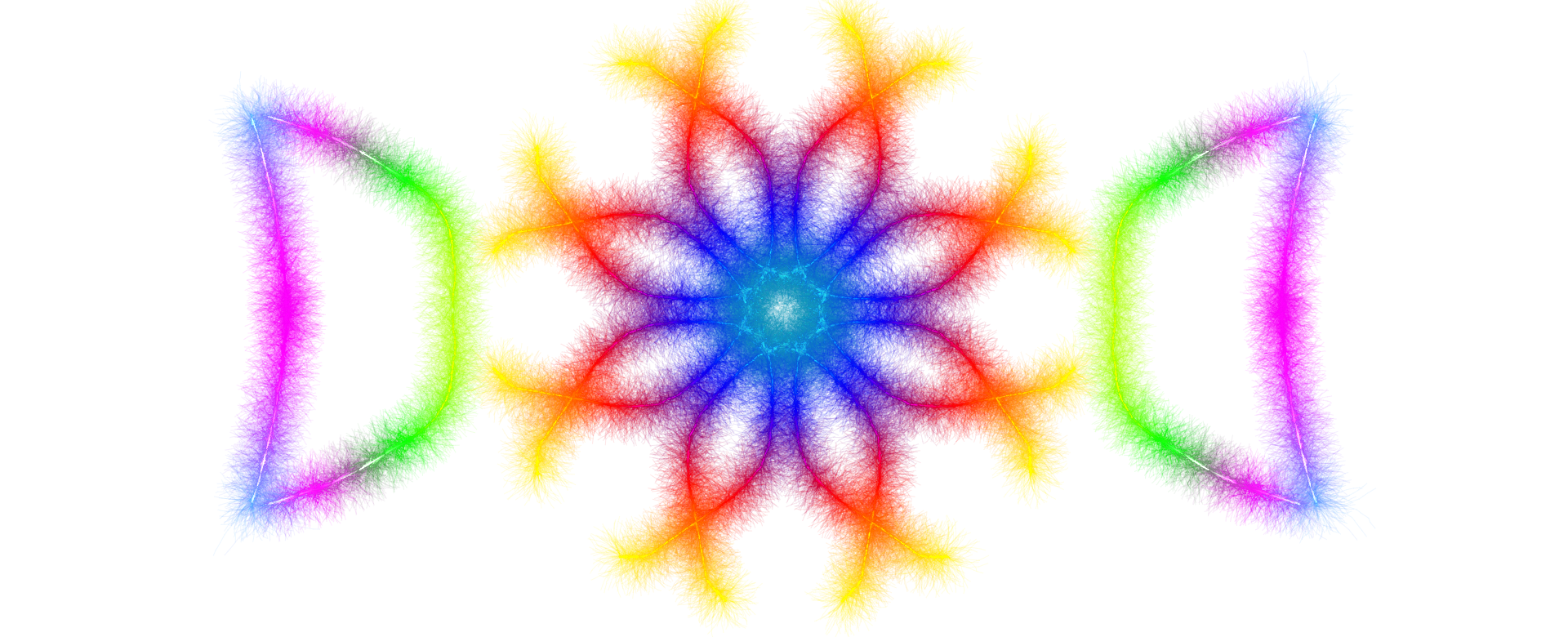In an increasingly digital world, PDF files have become the universal standard for document sharing. However, large file sizes can create significant challenges—from email attachment limits to slow uploads and storage constraints. The key to effective PDF management lies in optimization: reducing file size while preserving the quality that makes your documents professional and readable. With Drawmat Inc.'s suite of PDF tools, achieving this balance has never been easier or more secure.
Understanding PDF Optimization
PDF optimization is the art and science of reducing file size without compromising visual quality or document integrity. Unlike simple compression that merely squeezes data, true optimization involves intelligent analysis of document components—images, fonts, metadata, and structure—to identify and eliminate inefficiencies while preserving what matters most.
Modern PDFs often contain embedded high-resolution images, multiple font sets, extensive metadata, and redundant objects that contribute significantly to file size without enhancing the user experience. Professional optimization techniques target these elements strategically, applying compression algorithms tailored to each component type. The result is a smaller, faster-loading document that maintains perfect readability and professional appearance.
🎯 Benefits of PDF Optimization
- Faster email delivery and reduced attachment bounces
- Quicker upload and download times for web sharing
- Reduced storage costs and improved organization
- Better performance on mobile devices and slow connections
- Enhanced user experience with faster page loading
- Maintained document quality and readability
Tip 1: Use Smart Compression with Quality Control
The foundation of effective PDF optimization is intelligent compression that balances size reduction with quality preservation. Drawmat Inc.'s File Compressor offers two sophisticated compression modes designed for different optimization scenarios.
Percentage-Based Compression
The percentage-based mode provides intuitive quality control through an adjustable slider. Set at 80% by default, this mode offers an excellent starting point for most documents. The slider interface allows real-time adjustment—moving left increases compression (smaller files, slightly reduced quality), while moving right decreases compression (larger files, higher quality). This approach is perfect when you need consistent quality control across multiple documents.
For text-heavy PDFs like reports, contracts, or documentation, maintaining 75-85% quality ensures readability while achieving substantial size reduction. Documents with complex graphics or detailed diagrams benefit from 85-90% quality settings. Scanned documents with high-resolution images can often be compressed to 70-75% quality while remaining perfectly legible, as the human eye is remarkably forgiving of slight image compression in text-based contexts.
Target File Size Compression
When specific size requirements dictate your needs—such as email attachment limits (typically 10-25MB) or web form restrictions—target file size compression delivers precise results. Simply specify your desired output size in kilobytes, and the compression algorithm automatically calculates the optimal settings to reach your target while maximizing quality. This mode is invaluable when working within strict file size constraints imposed by email systems, content management platforms, or submission portals.
Tip 2: Optimize Images Before PDF Creation
One of the most effective optimization strategies happens before PDF creation: pre-optimizing images that will be embedded in your documents. Images typically constitute 60-90% of PDF file size, making them the primary target for optimization efforts.
Resolution Optimization
Screen-display PDFs rarely require image resolution exceeding 150 DPI (dots per inch). For print-quality PDFs, 300 DPI suffices for most professional applications. Many documents contain images scanned or photographed at 600 DPI or higher—resolution that provides no perceptible benefit on screens while dramatically inflating file size. By reducing image resolution to appropriate levels before PDF creation, you achieve substantial size reductions without visible quality degradation.
Format Selection Strategy
Different image types compress optimally in different formats. Photographs and complex graphics compress efficiently as JPEG images, which use lossy compression to achieve small file sizes while maintaining photographic quality. Screenshots, diagrams, logos, and text-based images perform better as PNG files, which support transparency and preserve sharp edges that JPEG compression can blur. Line art and simple illustrations often benefit from conversion to vector formats when possible, as vectors scale infinitely without resolution loss or file size increase.
📷 Photographs
Best Format: JPEG/JPG
Recommended DPI: 150 for screen, 300 for print
Quality Setting: 80-85% for optimal balance
📊 Charts & Diagrams
Best Format: PNG or Vector
Recommended DPI: 150-200 for clarity
Quality Setting: Lossless compression preferred
✏️ Screenshots
Best Format: PNG
Recommended DPI: 96-150 (native screen resolution)
Quality Setting: High quality maintained
🎨 Logos & Icons
Best Format: Vector (SVG) or PNG
Recommended DPI: 150-300 for raster
Quality Setting: Lossless to preserve detail
Tip 3: Leverage Client-Side Processing for Privacy
Security and privacy concerns plague traditional online PDF tools that require uploading documents to remote servers. Drawmat Inc.'s browser-based processing technology eliminates these risks entirely through client-side operation—all compression, conversion, and optimization happens locally on your device.
This approach offers multiple advantages beyond security. First, processing speed often exceeds server-based tools since there's no upload/download time—large files process in seconds rather than minutes. Second, you maintain complete control over sensitive documents like financial records, legal contracts, medical information, or confidential business materials. Third, you can work offline once the tool loads, perfect for air-gapped environments or locations with unreliable internet connectivity.
The client-side architecture means your files never traverse the internet during processing. No data is stored on external servers, tracked by third parties, or potentially exposed through data breaches. Once you close or refresh your browser tab, all file data immediately clears from memory. This level of privacy protection is essential for professionals handling sensitive information—attorneys, healthcare providers, financial advisors, and corporate executives can optimize PDFs with confidence.
🔒 Privacy Benefits of Client-Side Processing
- No file uploads to external servers or cloud storage
- Complete data privacy for confidential documents
- No registration, account creation, or personal information required
- Instant processing without internet transfer delays
- Works offline after initial tool loading
- Compliant with data protection regulations (GDPR, HIPAA, etc.)
Tip 4: Convert PDFs to Images for Specific Use Cases
While PDFs excel at document preservation and distribution, certain scenarios benefit from converting PDF pages to image formats. Drawmat Inc.'s PDF to Images tool handles this conversion seamlessly with support for JPG and PNG output formats.
When to Convert PDF to Images
Image conversion proves valuable when embedding PDF content in presentations—extracting specific pages as PNG images maintains quality while avoiding PDF viewer dependencies. Social media sharing often requires images rather than PDFs; converting key pages enables easy posting to platforms like LinkedIn, Instagram, or Twitter. Website integration benefits from image conversion as well, particularly for testimonials, infographics, or visual content that needs responsive display across devices.
Content management systems sometimes struggle with PDF embedding but handle images effortlessly. Converting PDFs to images solves compatibility issues while preserving visual fidelity. Similarly, certain email marketing platforms and newsletter services accept images more readily than PDF attachments. For creating thumbnails or preview images of PDF content, conversion to JPG or PNG provides the perfect solution.
Format Selection for PDF Conversion
Choose JPG format when file size matters more than pixel-perfect quality—ideal for web use, email, and social media where smaller files load faster and use less bandwidth. JPG compression creates smaller files perfect for photographs and complex graphics. Select PNG format when clarity is paramount—screenshots of documents, pages with text, diagrams, or any content requiring sharp edges and precise detail. PNG's lossless compression ensures no quality degradation, making it perfect for professional presentations and print materials.
📄 JPG Conversion
Best For:
- Web and social media sharing
- Email attachments with size limits
- Photo-heavy PDF pages
- Quick sharing and downloads
Considerations:
- Lossy compression may blur text
- No transparency support
- Not ideal for text-only pages
🖼️ PNG Conversion
Best For:
- Text-heavy PDF pages
- Diagrams, charts, and screenshots
- Professional presentations
- Content requiring transparency
Considerations:
- Larger file sizes than JPG
- Slower uploads for web use
- More storage space required
Tip 5: Master Image-to-PDF Conversion Techniques
Creating PDFs from multiple images requires thoughtful organization and formatting to ensure professional results. Drawmat Inc.'s Image to PDF Merger streamlines this process with intuitive drag-and-drop functionality and powerful reordering capabilities.
Optimal Image Preparation
Before merging images into a PDF, ensure consistency in orientation (portrait vs. landscape), resolution (aim for uniform DPI across all images), and color space (RGB for screen display, CMYK for professional printing). Standardizing these parameters creates cohesive PDFs with consistent page appearance. Consider cropping and resizing images to remove unnecessary borders and ensure important content displays at optimal size.
Strategic Page Ordering
The merger's drag-and-drop reordering functionality allows precise control over page sequence. This feature is crucial for creating logical document flow—chronological ordering for event photos, hierarchical arrangement for product catalogs, or narrative sequence for reports and presentations. Take time to arrange thumbnails in the preview before merging; correcting page order after PDF creation requires additional tools and effort.
Format Support and Compatibility
The tool supports multiple image formats including JPG/JPEG (most common for photographs), PNG (preferred for graphics with transparency), and BMP (legacy format with broad compatibility). You can mix formats within a single PDF, allowing flexibility to include diverse content types. The merger automatically handles format differences during conversion, ensuring compatibility and consistent output quality.
Prepare Images
Standardize resolution, crop unnecessary areas, ensure consistent orientation, and organize files with clear naming
Upload & Arrange
Drag files into the tool, review thumbnail previews, reorder pages by dragging, remove unwanted files
Name & Merge
Specify descriptive output filename, verify page order, click merge to create PDF, download result
Tip 6: Understand Compression Types
Not all compression is created equal. Understanding the distinction between lossy and lossless compression empowers you to make informed optimization decisions based on document type and intended use.
Lossless Compression
Lossless compression reduces file size without discarding any data—every pixel, character, and formatting element remains intact. When you decompress a losslessly compressed file, you recover the exact original. This compression type is essential for documents where accuracy matters: legal contracts, financial statements, technical specifications, and any content requiring pixel-perfect reproduction. PNG images use lossless compression, as do certain PDF optimization techniques that focus on structural efficiency rather than content modification.
The tradeoff with lossless compression is relatively modest size reduction compared to lossy methods. You might achieve 30-50% file size reduction through lossless techniques, excellent for maintaining quality while still optimizing for faster sharing and reduced storage requirements.
Lossy Compression
Lossy compression achieves dramatic size reductions by selectively discarding information the human eye is unlikely to notice. JPEG image compression exemplifies this approach—it analyzes images and removes high-frequency details that contribute minimally to perceived quality. Modern lossy algorithms are remarkably sophisticated, often reducing files to 10-20% of original size while maintaining excellent visual quality.
The key to successful lossy compression lies in finding the threshold where size reduction stops being "free" and starts noticeably affecting quality. For most photographs and scanned documents, 75-85% quality settings provide excellent results. For graphics with text or fine details, consider higher quality settings (85-95%) to prevent visible artifacts like blurring or color banding.
Compression Type Comparison
| Aspect | Lossless Compression | Lossy Compression |
|---|---|---|
| Quality | 100% original quality preserved | Slight quality reduction possible |
| Size Reduction | 30-50% typical reduction | 70-90% reduction possible |
| Best For | Legal docs, contracts, technical specs | Photos, scanned documents, presentations |
| Reversibility | Fully reversible to original | Cannot recover lost data |
| Processing Speed | Fast compression and decompression | Slightly slower due to analysis |
Tip 7: Batch Processing for Efficiency
When working with multiple PDF files requiring similar optimization, batch processing techniques save substantial time and ensure consistency. While Drawmat Inc.'s tools currently process files individually, developing efficient workflows maximizes productivity when handling multiple documents.
Create Optimization Profiles
Document your optimal settings for different document types—compression percentage for reports, target file size for email attachments, format selection for web publishing. Creating mental or written "profiles" for common scenarios eliminates decision-making time when processing similar documents. For example, your "email report" profile might specify 75% compression targeting 2MB output, while your "photo album" profile uses 80% compression for visual balance.
Systematic File Organization
Before beginning optimization, organize files requiring similar treatment into dedicated folders. Process all files in one category with consistent settings before moving to the next group. This assembly-line approach reduces context switching and speeds up repetitive tasks. Name output files systematically—adding suffixes like "_compressed," "_optimized," or "_web" helps distinguish processed versions from originals.
Quality Verification Workflow
After processing multiple files, implement a quick verification pass. Spot-check several compressed files to ensure quality meets expectations before committing to the optimized versions. This quality gate prevents distributing files with excessive compression or conversion artifacts.
Tip 8: Optimize for Specific Distribution Channels
Different distribution channels have unique requirements and constraints. Tailoring PDF optimization to your intended delivery method ensures optimal performance and user experience.
Email Optimization
Email systems typically limit attachments to 10-25MB, with many organizations enforcing stricter limits around 10MB. Target file sizes well below these limits—aim for 5-8MB maximum to ensure reliable delivery even through restrictive email gateways. Use target file size compression mode to hit precise thresholds. Consider that recipients may have slower connections, so smaller files demonstrate consideration for their bandwidth and time.
Web and Cloud Sharing
PDFs hosted on websites or shared via cloud services benefit from aggressive optimization. Web users expect fast loading; every second of delay increases abandonment rates. Optimize PDFs to 1-3MB for multi-page documents when possible. For single-page PDFs like forms or flyers, target 200-500KB for near-instant loading. Smaller files also reduce hosting storage costs and improve SEO performance, as page speed affects search rankings.
Mobile Device Considerations
Mobile users often access PDFs over cellular connections with data caps and variable speeds. Heavily optimized PDFs (70-75% quality) ensure fast downloads and smooth viewing on smaller screens. Mobile displays have lower resolution than desktop monitors, making aggressive compression less noticeable. Consider creating mobile-specific versions of important PDFs for optimal mobile experience.
Print and Archival
Documents destined for professional printing or long-term archival require different optimization strategies. Maintain higher quality settings (90-95%) to preserve detail that printing processes might reveal. Use lossless compression when possible. Ensure embedded images maintain at least 300 DPI for professional print quality. For archival documents, prioritize quality and format stability over size reduction—storage costs are minimal compared to the value of preserving document fidelity.
Email Attachments
Target Size: 5-8MB maximum
Quality: 75-80%
Priority: Compatibility and size
Web Sharing
Target Size: 1-3MB
Quality: 75-85%
Priority: Fast loading speed
Mobile Devices
Target Size: 0.5-2MB
Quality: 70-75%
Priority: Data efficiency
Print & Archive
Target Size: Quality over size
Quality: 90-95%
Priority: Maximum fidelity
Tip 9: Test and Verify Optimization Results
Optimization is not a set-it-and-forget-it process. Proper testing ensures your compressed PDFs meet quality standards while achieving size reduction goals. Implementing a systematic verification workflow prevents distributing suboptimal files.
Visual Quality Check
Always open compressed PDFs and review them page by page at actual viewing size. Zoom to 100% to check text clarity—characters should remain sharp and readable without pixelation or blurring. Examine images for compression artifacts like blockiness, color banding, or loss of fine detail. Compare side-by-side with the original when quality is critical, though most optimizations produce results indistinguishable from originals at normal viewing distances.
Functional Testing
Verify that optimization hasn't affected PDF functionality. Test hyperlinks to ensure they still navigate correctly. Check form fields if your PDF is interactive. Confirm that table of contents entries and bookmarks work properly. Verify that text remains selectable and searchable—some aggressive compression techniques can convert text to images, breaking copy-paste functionality and search features.
Cross-Platform Verification
Test optimized PDFs on multiple devices and PDF readers when possible. Open files on both desktop and mobile devices. Try different PDF viewers—Adobe Acrobat Reader, browser built-in viewers, mobile apps. Ensure formatting remains consistent across platforms. This multi-platform testing catches edge cases where optimization might render differently in various environments.
File Size Verification
Check the actual file size reduction achieved. Right-click the compressed file and view properties to see the final size. Compare against your target size and optimization goals. If size reduction is insufficient, try more aggressive compression settings. If quality suffers, dial back compression slightly. Finding the optimal balance often requires iterative testing with different settings.
✅ Pre-Distribution Checklist
- Visual quality meets standards (text sharp, images clear)
- File size meets distribution channel requirements
- Links, bookmarks, and navigation function correctly
- Text remains searchable and selectable
- File opens correctly in target PDF readers
- Document metadata is appropriate (title, author, subject)
- Security settings (if any) are properly configured
Tip 10: Maintain a Backup Strategy
The final pro tip is perhaps the most important: always maintain uncompressed originals of important documents. Compression is irreversible—once you've applied lossy compression and saved the file, you cannot recover the lost data. A thoughtful backup strategy protects against over-compression while enabling future re-optimization with different settings.
Original File Preservation
Never overwrite original, uncompressed PDFs with optimized versions. Save compressed files with modified filenames (adding "_compressed," "_web," or "_optimized" suffixes) while keeping originals intact. This practice enables future re-optimization if requirements change—perhaps you initially compressed for email but later need a higher-quality version for printing. With originals preserved, you can re-compress with different settings without cumulative quality loss.
Organized File Management
Create a systematic folder structure that separates originals from optimized versions. Consider organizing by purpose—separate folders for email versions, web versions, and archive versions. Document your compression settings somewhere accessible so you can reproduce successful optimizations for similar documents. Good organization prevents confusion about which file is which and ensures you always know where to find authoritative originals.
Version Control for Critical Documents
For important documents that undergo multiple revisions, implement basic version control. Include dates or version numbers in filenames ("Annual_Report_2025_v1_original.pdf," "Annual_Report_2025_v1_web.pdf"). This practice creates an audit trail and prevents accidentally distributing wrong versions. For business-critical documents, consider using dedicated document management systems that automatically version files and track changes.
Ready to Optimize Your PDFs?
Put these professional techniques into practice with Drawmat Inc.'s free, browser-based PDF tools. Compress, convert, and manage PDFs with confidence knowing your files remain private and secure.
Common Pitfalls to Avoid
Even with professional tools and best practices, certain mistakes can undermine PDF optimization efforts. Being aware of these common pitfalls helps you avoid them and achieve consistently excellent results.
Over-Compression
Applying excessively aggressive compression to achieve tiny file sizes while sacrificing readability and professionalism. Always prioritize quality over marginal size savings.
Multiple Compressions
Repeatedly compressing the same file causes cumulative quality degradation. Always work from original, uncompressed source files for best results.
Ignoring Resolution
Embedding extremely high-resolution images when lower resolution suffices for the intended use case. Optimize image resolution before PDF creation.
No Testing
Distributing compressed PDFs without verifying quality and functionality. Always test optimized files before sending to ensure they meet standards.
No Backups
Overwriting originals with compressed versions, making it impossible to re-optimize with different settings. Always preserve uncompressed sources.
Wrong Format Choice
Using JPG for text-heavy documents or PNG for photographs. Match format selection to content type for optimal results and smaller files.
Conclusion
Mastering PDF optimization transforms how you work with documents—enabling faster sharing, reducing storage costs, and improving the experience for everyone who accesses your files. The ten professional techniques covered in this guide provide a comprehensive framework for optimizing PDFs while maintaining the quality and integrity that makes them valuable.
The key principles are straightforward: understand your compression options and choose appropriately for each document type, optimize images before PDF creation whenever possible, leverage client-side processing for security and speed, tailor optimization to your distribution channel, and always test results before distribution. With these practices and Drawmat Inc.'s powerful, privacy-focused tools, you can confidently optimize any PDF for any purpose.
Remember that optimization is a skill that improves with practice. Start with conservative settings and gradually experiment to find optimal parameters for your specific use cases. Document successful configurations for future reference. And always, always maintain backups of original files to enable future re-optimization as needs evolve.
The digital document landscape continues evolving, but the fundamentals of smart PDF optimization remain constant: balance size reduction with quality preservation, prioritize user experience, and leverage modern tools that respect your privacy. Start applying these professional techniques today and experience the benefits of truly optimized PDFs.